Uploading Assets
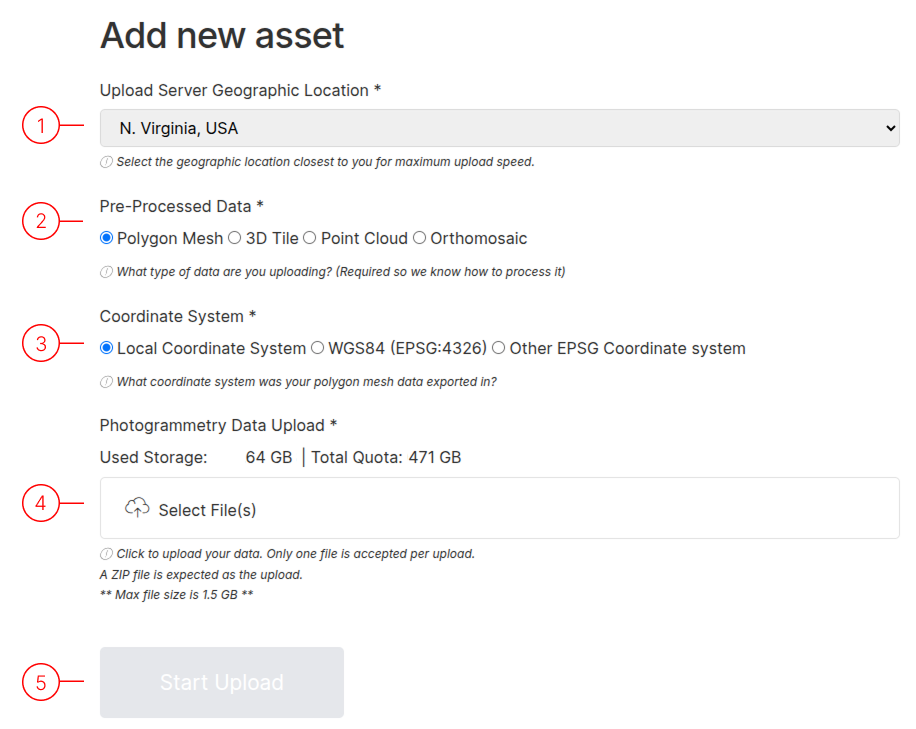
Important Note
All information on this page is mandatory for successful uploads.
Upload Configuration Options
1. Select Server Location
Choose the server closest to your physical location for optimal upload speeds. Available locations:
- USA: North Virginia
- UK: London
- Germany: Frankfurt
2. Choose Data Type
Select the type of data you're uploading from these supported formats:
- Polygon Mesh
- Tiled Model
- Point Cloud
- Orthomosaic Image
3. Specify Coordinate System
Indicate which coordinate system your data uses.
- Polyhon Mesh: Currently only Local Coordinates are supported.
- Tiled Model: Local Coordinates or Georeferenced in WGS84 (EPSG:4326) are supported.
- Point Cloud: Local Coordinates or Georeferenced in WGS84 (EPSG:4326) are supported.
- Orthomosaic: Georeferenced in WGS84 (EPSG:4326) is supported.
4. Prepare Your File
Select the file to upload (one at a time). For best results, compress files before uploading:
- Accepted compression formats: .zip, .rar, .7z
5. Initiate Upload
After configuring all options, click "Start Upload".
Track progress on your User Profile Asset List page.
Best Practices for Successful Uploads
File Preparation Tips
- Compress files before uploading to reduce transfer time
- Verify coordinate system compatibility
- Check file integrity prior to upload
- Use clear, descriptive filenames
Supported Compression Formats:
- ZIP (.zip)
- RAR (.rar)
- 7-Zip (.7z)
Upload Optimization Tips
- Select nearest server location for fastest speeds
- Consider off-peak hours for uploads
- Maintain stable internet connection
- Monitor progress without closing the browser tab
Processing Times: (For large and complex datasets, expect longer processing times)
- Point Clouds: 5-15 minutes
- Polygon Mesh: 30-90 minutes
- Tiled Models: 15-45 minutes
- Orthomosaic Images: 20-60 minutes