Info
Info side menu
This side menu displays details about the project:
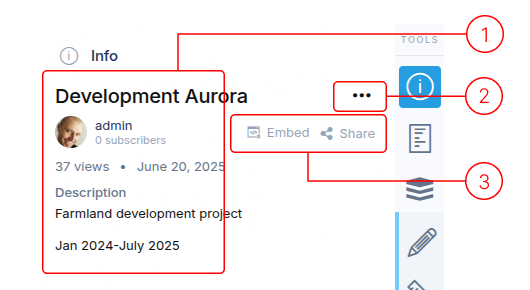
-
This section provides high-level information:
- Title
- Project owner
- Number of views, upload date, and tags list
- Description
-
The ellipsis expands to show two options:
- Edit Project Details: Opens the side menu panel for editing all user-entered project details.
(See more details below) - Delete Project: Removes the project from the platform.
- Edit Project Details: Opens the side menu panel for editing all user-entered project details.
-
Embed and Share options:
-
Embed:
Opens a window with code you can copy and paste into your website. This code displays the project in a window on your webpage. Adjustwidthandheightvalues for desired size.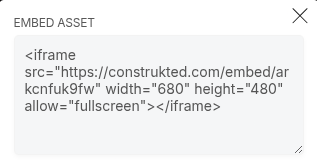
-
Share:
Opens a window with social network buttons to post your project link. You can also copy the project URL directly into your favorite social network.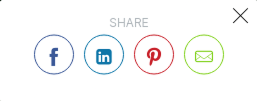
-
Project Details Editor
Each project has a distinct set of details.
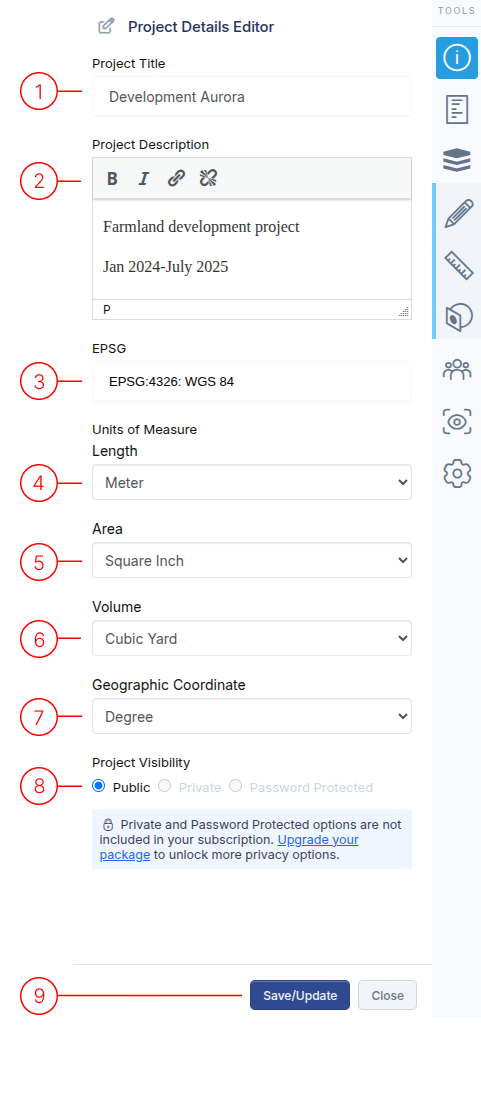
1. Title
The main name of your project.
This field is initially populated with the filename of your upload.
2. Description
Add some descriptive text about the project.
You can use bold, italics and you can hyperlink to external links.
3. EPSG
This field selects the coordinate system used for displaying data about the asset. Only applies to data which is relevant to CRS. Staart typing in the query field and a list will be displayed and filtered based on your text.
4. Length Unit of Measure
This field selects the length unit used for displaying data about the asset. Only applies to the output from length measurement tools.
5. Area Unit of Measure
This field selects the area unit used for displaying data about the asset. Only applies to the output from area measurement information.
6. Volume Unit of Measure
This field selects the volume unit used for displaying data about the asset. Only applies to the output from volume measurement tools.
7. Geographic Coordinate Unit of Measure
For lat/long coordinates, you can choose between Decimal and Degrees/Minute/Second formating.
8. Project Access
Choose who can view your project.
- Public: Project will be listed in the public gallery. Anyone with the link can view the project. (DEFAULT SETTING)
- Private: Project will NOT be listed in the public gallery. Anyone with the link can view the project.
- Password: Project will NOT be listed in the public gallery. Anyone with the link also needs a password to view the project.
9. Save/Update/Close
Finish the editing of the project details.